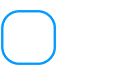SuiteBuilder at a Glance
We are going to take a brief look at a core part of NetSuite today. SuiteBuilder is a customisation tool used for creating components for
We are going to take a brief look at a core part of NetSuite today. SuiteBuilder is a customisation tool used for creating components for
In today’s tip, we will take a look into how NetSuite SuiteBundler works and the significance of this tool in the NetSuite ecosystem. SuiteBundler allows
In our last tip, we reviewed NetSuite portlets, visual plug-ins that can be added and arranged on dashboards to highlight specific information. They are perfect
A portlet is essentially a visual plug-in that you can add and arrange on NetSuite dashboard to highlight specific information. It gives a snapshot of
Custom fields in NetSuite are an essential part of every module. Custom fields are those created manually by users based on their businesses requirements. All
We often sit at work with two or more screens open, one for business operations and the other to track other important information like daily
Forms are an essential part of the NetSuite ecosystem, NetSuite provides a standard set of forms for every record type, however users can and should
Inline Editing feature can help saving Accountant’s and Sales Rep’s time by allowing them to quickly update records within a saved search portal. Henry Sack,
Many users are aware that the customer record, like other entity records, have a dashboard view. What users don’t take advantage of is adding the
We’ve all pinned sticky notes on our screens, desks or walls at some point to remind us of relevant information. A couple of well-placed notes
We can simplify your work. Schedule an obligation-free consultation and discover a tech partner that listens, aligns, and delivers.
We engage and connect.
We take time to understand.
Personalised ERP approach.
We schedule a chat, and a discovery session.
We run scoping workshops and demos.
We prepare a proposal tailored to your needs.
Save $1,000AUD worth of consulting.